Viewing details for a managed router
For managed routers on a Lumen service, Network Visibility (available within Control Center) shows details for the router: device ID, management IP address, vendor and model, etc. If the router configuration is available, Control Center adds a link to view the configuration file. You can also use Network Visibility to view environmental metrics and WAN- and LAN-side interfaces (including associated interface metrics) for the router.
To view details for a managed router:
- Click Monitoring, then click Network Visibility.
Control Center opens the Network Visibility dashboard. On the map, Control Center shows locations with services needing your attention. Tiles show services with high utilization or critical issues, services that are down or have threshold warnings, as well as open tickets and scheduled maintenance for your services. Use the Map View, List View, Backbone Performance, and Summary Reports tabs above the tiles to toggle between views.
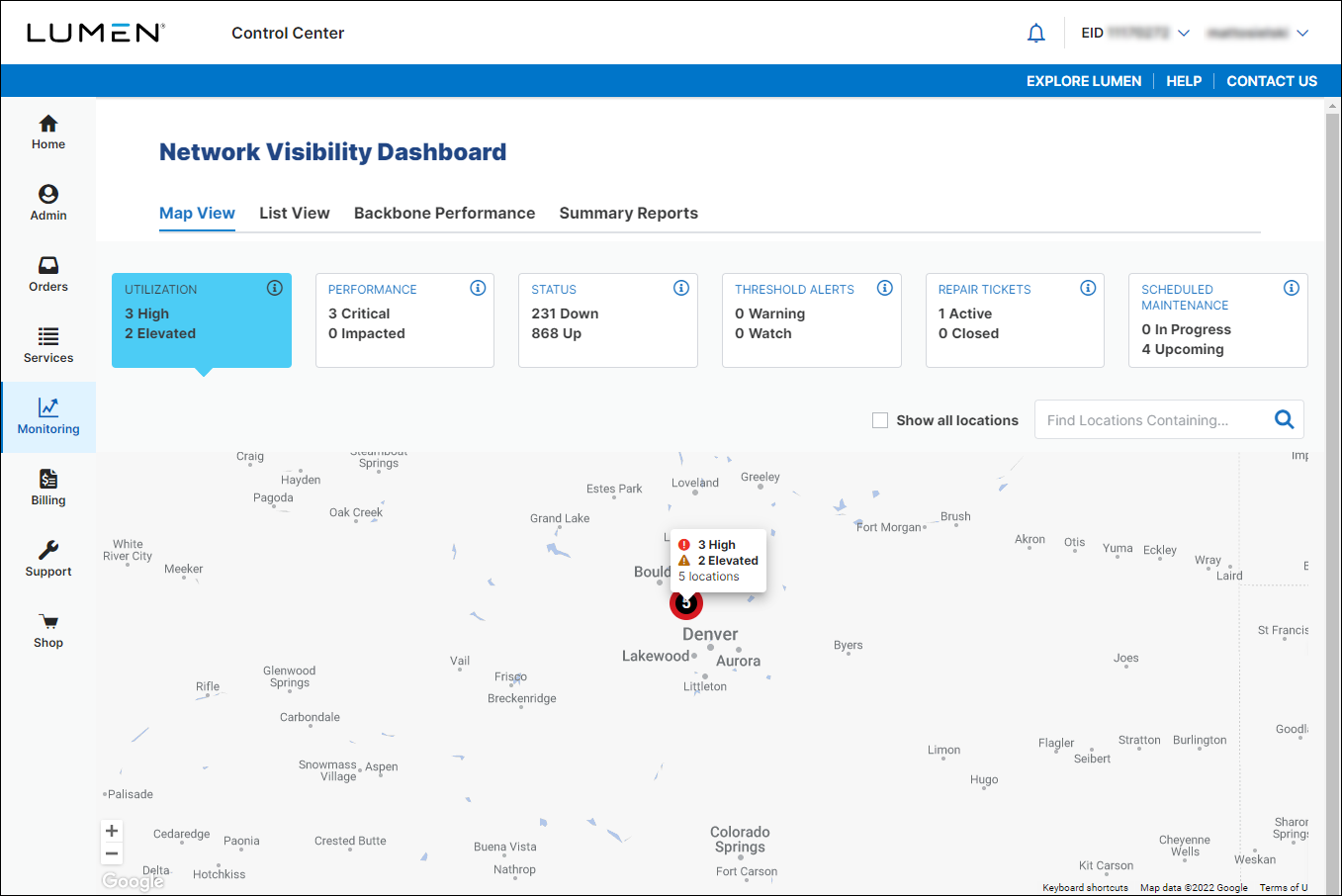
- Search for the service you want to work with:
- From the List View tab, do any of the following:
- Use the Locations tab to scroll through the list of locations or search for a location with the service you want to work with, click the hyperlink in the Location Address column for the location, then click a service in the left panel for the location.
- Use the Services tab to scroll through the list of services or search for a service, then click the hyperlink in the Service ID or SCID column for the service.
- Use the Select All Products list to see locations with that product or services matching that product type.
- Filter the list by click the icon, then using any of the filters that appear. You can filter by service ID, product, device, location address, location name, VPN ID, whether a service is eligible for Dynamic Capacity, or service component ID (SCID).
- Use the Locations tab to scroll through the list of locations or search for a location with the service you want to work with, click the hyperlink in the Location Address column for the location, then click a service in the left panel for the location.
- From the Map View tab, do any of the following:
- Select a location on the map, then click a service in the left panel for the location.
- Select the Show all locations checkbox, select a location on the map, then click a service in the left panel for the location.
- Use the search box to find a location with the service you want to work with, select the location on the map, then click a service in the left panel for the location.
- Filter the list by click the icon, then using any of the filters that appear. You can filter by service ID, product, device, location address, location name, VPN ID, whether a service is eligible for Dynamic Capacity, or service component ID (SCID).
- Select a location on the map, then click a service in the left panel for the location.
- From the List View tab, do any of the following:
Control Center shows details for the service you selected.
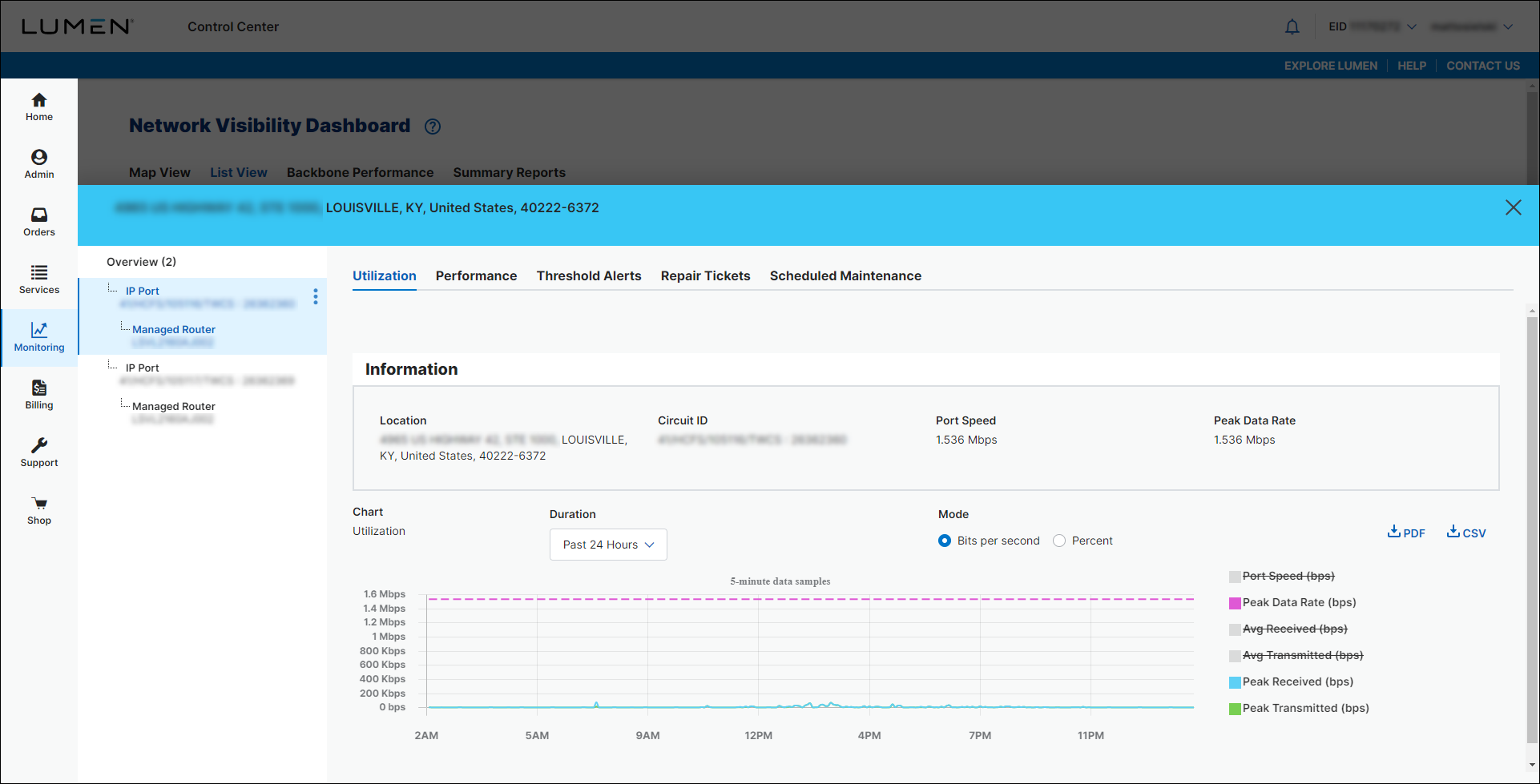
- In the left panel, click the managed router under the service you selected.
Control Center shows details for the router: device ID, management IP address, vendor and model, etc. If the router configuration is available, Control Center adds a link to view the configuration file.
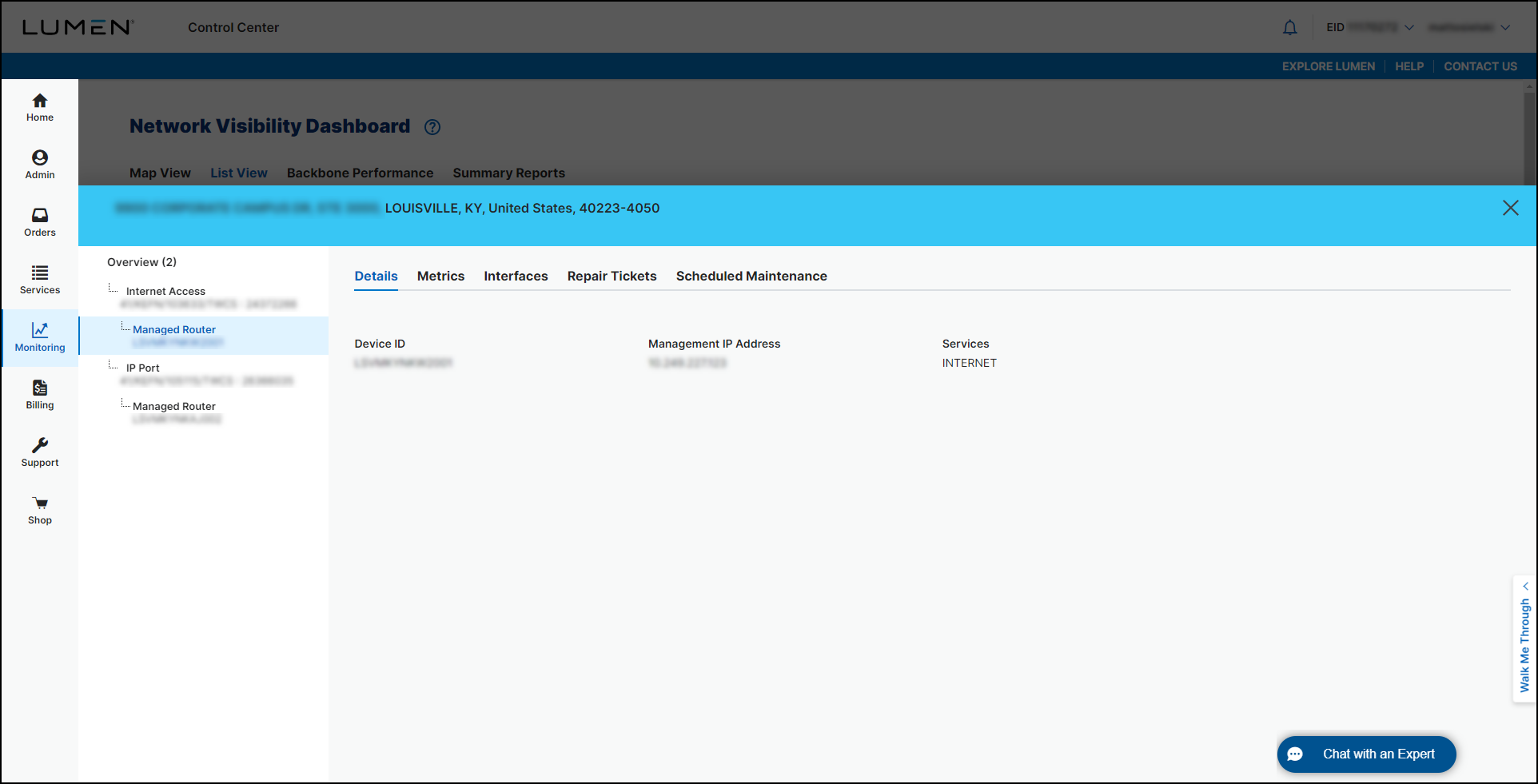
- To view configuration information for the router, click View Configuration.
Control Center shows the router configuration. (You can download a copy of the configuration by clicking Download File.)

Not quite right?
Try one of these popular searches:
Explore Control Center
Top content
- Signing in to Control Center
- Retrieving your username or password
- Creating a new user
- Adding accounts to an enterprise ID
- Creating a repair ticket
- Creating a disconnect request
- Deactivating or reactivating a Control Center user
- Editing a notification setting
- Paying an invoice online
- Viewing an invoice




