Deleting a hierarchy in Bill Analyst
In Bill Analyst, you can remove a private hierarchy (a hierarchy you created for yourself) at any time, but you can only remove a public hierarchy if you are an administrator or if the administrator gives you permission.
You can use hierarchies to structure your data to track your telecom use or spend across different groups and functions of your organization for more informed reporting and analysis:
- Review monthly telecom spend by business unit, division, department, group, or other segment of your organization; assign costs among groups that share telecom services.
- Use a hierarchy and its levels like data filters for your reports (in addition to standard and custom filters).
- Create multiple hierarchies to test and compare different reporting scenarios.
A hierarchy mirrors the structure of your organization—business units, regional offices, retail outlets, cooperatives, departments, and other reporting groups. The nodes and sub-nodes of a hierarchy form a tree structure, connected in parent-child relationships, representing your organization’s various groups. Split services between nodes to assign costs across multiple groups that share a service.
You can set a hierarchy you create as private (seen only by the person who created the hierarchy) or public (seen by all users in your organization).
Note: Some aspects of working with hierarchies are permission based. For example, you can only edit a node description, move a node to a different level, or remove a node if you are the owner or administrator.
To remove a hierarchy:
- Click Billing, then click Bill Analyst.
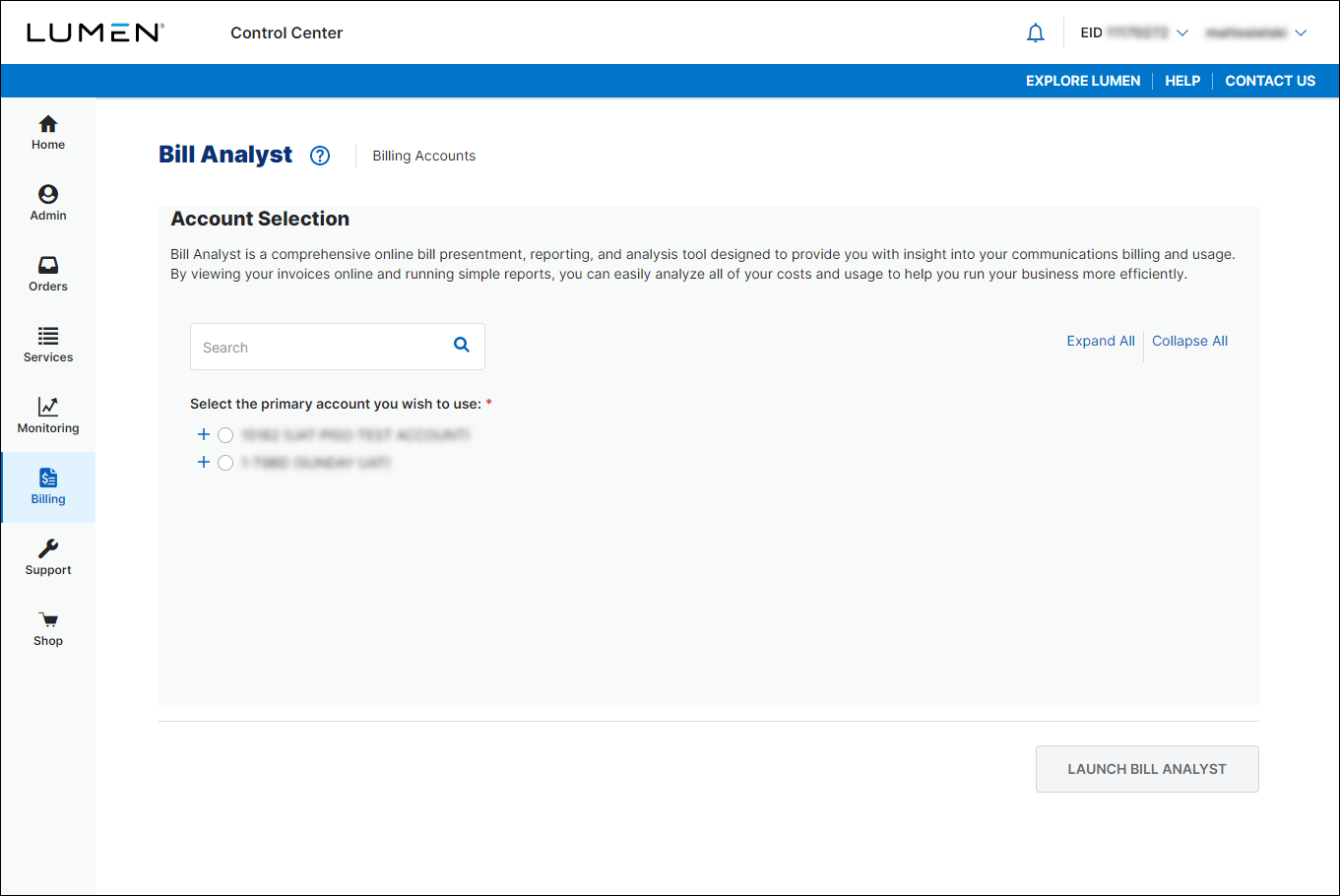
- Select the radio button next to the account you want to view, then click LAUNCH BILL ANALYST.
Control Center opens Bill Analyst on a new tab.

- Click the Setup tab.

- In the Hierarchies box, click Set Hierarchy.

- Select the radio button next to the hierarchy you want to delete, then click Remove Hierarchy.
- Click Ok.
Not quite right?
Try one of these popular searches:
Explore Control Center
Top content
- Signing in to Control Center
- Retrieving your username or password
- Creating a new user
- Adding accounts to an enterprise ID
- Creating a repair ticket
- Creating a disconnect request
- Deactivating or reactivating a Control Center user
- Editing a notification setting
- Paying an invoice online
- Viewing an invoice




