Editing an account description in Bill Analyst
After you create a hierarchy, add nodes, and assign accounts to it in Bill Analyst, you can update account descriptions to reflect changes in your reporting objectives.
Make your hierarchy the active hierarchy when you open Bill Analyst.
To edit an account description:
- Click Billing, then click Bill Analyst.
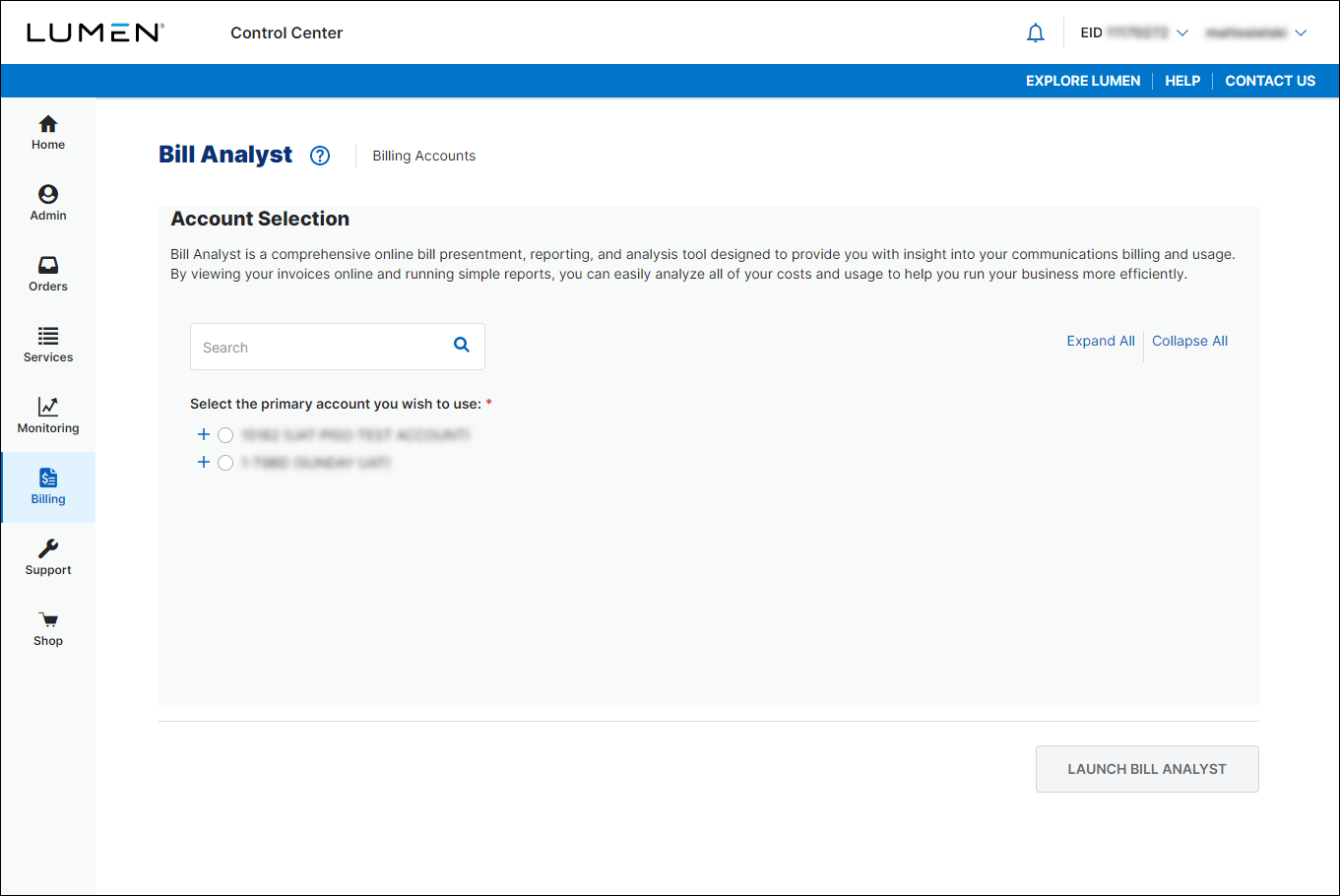
- Select the radio button next to the account you want to view, then click LAUNCH BILL ANALYST.
Control Center opens Bill Analyst on a new tab.

- Click the Setup tab.

- In the Hierarchies box, click Set Hierarchy.

- To make, add, or change a description, you need to make sure the hierarchy is active. (Click Set Active Hierarchy to activate the hierarchy you want to edit.)
- Click the Edit levels tab.

- From the Display list, select Accounts.

- Select the checkbox next to the account you want to edit, then click the Edit Descriptions tab.

- In the Description 1 field, edit the description for the service. If you want to add or edit the other description, do so in the Description 2 field.
- Click Save.
Not quite right?
Try one of these popular searches:
Explore Control Center
Top content
- Signing in to Control Center
- Retrieving your username or password
- Creating a new user
- Adding accounts to an enterprise ID
- Creating a repair ticket
- Creating a disconnect request
- Deactivating or reactivating a Control Center user
- Editing a notification setting
- Paying an invoice online
- Viewing an invoice




