Using the toll-free call plan template
Use Control Center to create and manage call plans for up to 1,000 switched or dedicated toll‑free numbers:
- order types: change
- enhanced routing features: day of week, day of year, geographic (geo routing), percentage allocation, time of day
- terminating features: DTO, DNIS, ISO, STG
To use the call plan template:
- Click Services, then click Inventory.
Control Center shows a list of all wholesale services assigned to the billing accounts under the enterprise ID.
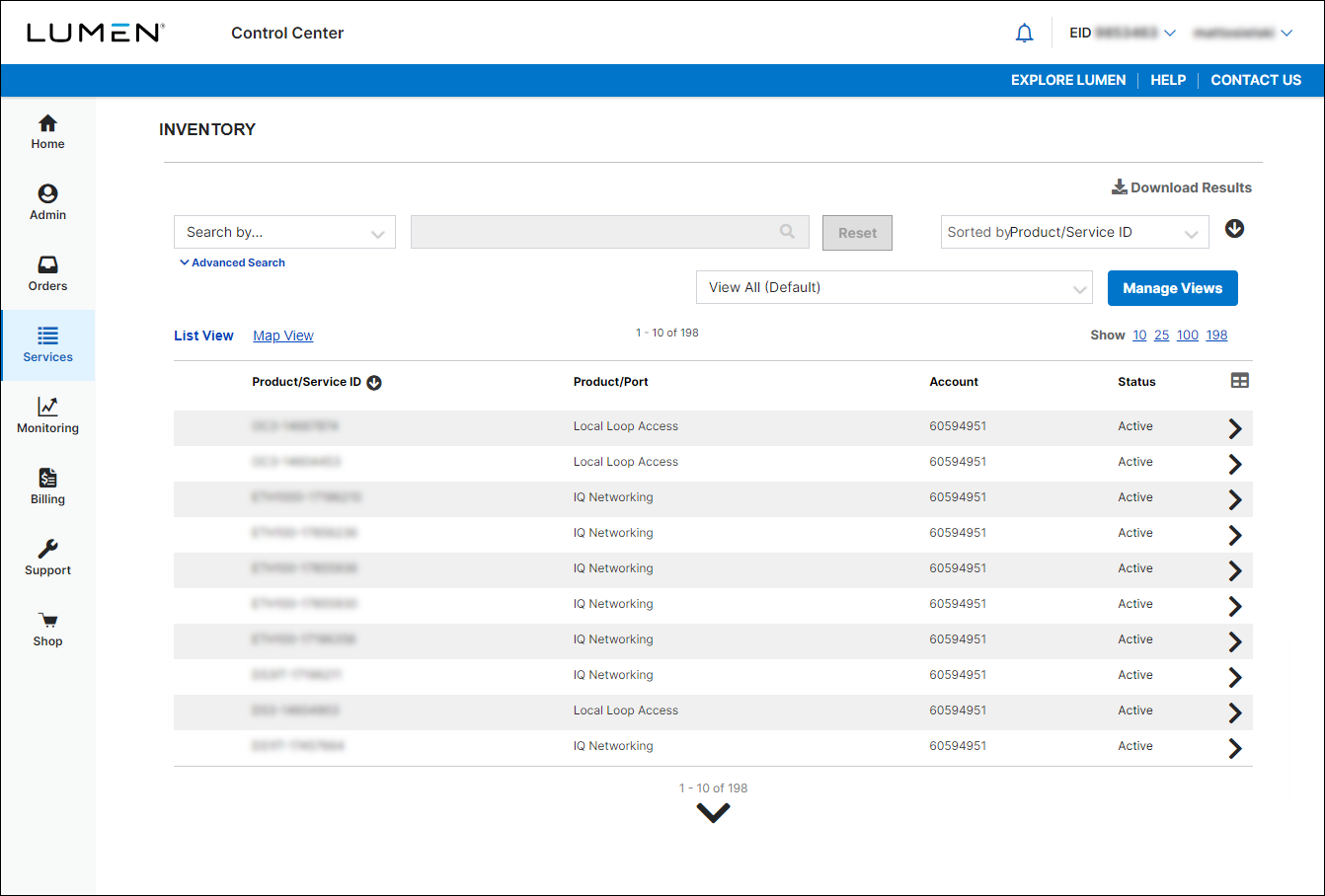
- Click on any 8XX number to open the accordion and and navigate to details view.
- Click the Call Plan Template section to expand it.
Control Center shows available call plan templates.

On the Call Plan Templates landing page, you can Edit or Delete Call Plan Templates (also can do this on Call Plan Template List link).
- Click Create Call Plan Template.
- Type a name and description for the call plan template, then select whether you want to make a copy from an existing template.
- Click Go.

- Complete the Call Plan by selecting the DED (Dedicated) or SWI (Switched) Terminating Route Type.

- For SWI (Switched), use Add ANI to the List button. Type the ANI in the Value and Description fields (the description appears in the ANI list).
- Click the Add button in Add Terminating Addresses pop up window.
- Click Done.

- For DED (Dedicated), check the box for OverFlow if desired. Overflow displays 1st DTO, 2nd DTO, and ANI fields. Follow above steps to add ANI to the list, and they will appear in the ANI field for DED Terminating Route Type.
- Click Done.

- After you click Done, the global default appears (dark gray bar). To add enhanced features, click the black arrow (), then select Add New Feature.

- In the window that appears, use the Select Feature list to add a routing feature to the call plan.

- Select the Default Routing Type and Time Zone, then click the Add Rule button; you can click the Save button to make additional changes (click on the feature to display Add New Feature, Delete Feature, Add New Rule, Copy Feature & Children).


- After you click the Add Rule button, the Edit Rule Details screen appears.

- Select the Default Routing Type, the Terminating Type, and Routing Criteria, then click Update.
Control Center adds the routing feature to the call plan template.
- Click Save Call Plan Template.
Control Center saves the call plan template.

- On the Call Plan Template accordion, click the Assign Call Plan Template link.

- Select the Call Plan Template from the list. Copy and paste or type the toll-free numbers in the box. Click the Next button.
Note: There is a maximum limit of 1,000 toll free numbers.

Example of Dedicated Terminating Address Type Call Plan with DNIS fields.
- Populate the DNIS fields, if appropriate. DNIS fields will support numeric digits only. No alpha characters or leading zeros will be accepted. DNIS must be 2-10 digits long.

- Click Submit.
A confirmation message will display: "The Toll Free numbers have been submitted for update. Please check View Status."

- On the Call Plan Template accordion, click the View Status link.

- Select the template to view by clicking on the hyperlink in the Status column.

Note: You may view the Status of Templates in Complete or Complete with Error status only. Reports In Progress are not available for viewing.
You will be presented with the results of the toll free submission. The results will detail:
- Total Number of Toll Free Numbers submitted
- Number of Toll Free Numbers that failed
- Number of Toll Free Numbers that cleared
Click the Back button to return to View Status.
Not quite right?
Try one of these popular searches:
Explore Control Center
Top content
- Signing in to Control Center
- Retrieving your username or password
- Creating a new user
- Adding accounts to an enterprise ID
- Creating a repair ticket
- Creating a disconnect request
- Deactivating or reactivating a Control Center user
- Editing a notification setting
- Paying an invoice online
- Viewing an invoice




