Changing dedicated 8XX using DTFO
After you submit an order to add a Dedicated 8XX using the Dedicated Toll Free Origination (DTFO) tool, you can change it. In Control Center you can submit and manage orders for TDM dedicated and IP voice toll-free numbers. New/reserved, porting, and complementary-carrier order types are supported.
Other 8XX ordering options in Control Center include self-service tools and online order forms (OLOFs).
Before you start, review DTFO basics and ordering requirements.
Note:
- Limit 1000 8XX per DTFO order.
- There is no Coordinated Turn‑Up option to select in the DTFO order screen. If it is requested in the DTFO order comments section, the order will proceed through provisioning process, but without Coordinated Turn‑Up, since it is not supported systematically.
- Coordinated Turn‑Up is available only via toll free OnLine Order Forms (OLOFs), specifically the TDM Voice Toll Free OLOF and the IP Voice LD or Toll Free OLOF.
To change a dedicated 8XX order using DTFO:
- Click Orders, click Manage Orders, then click Change.
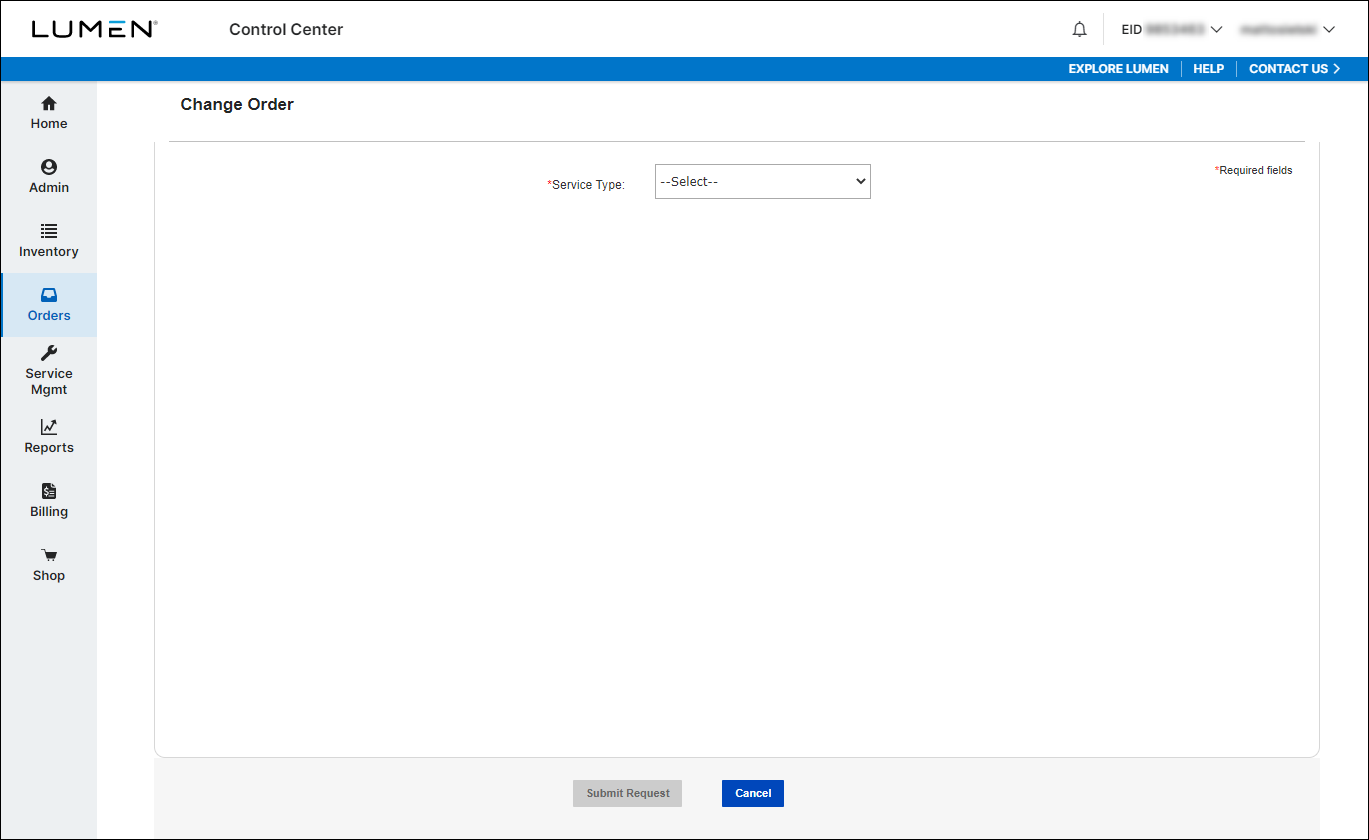
- From the Service Type list, select 8XX.
- From the 8XX Type list, select Dedicated.
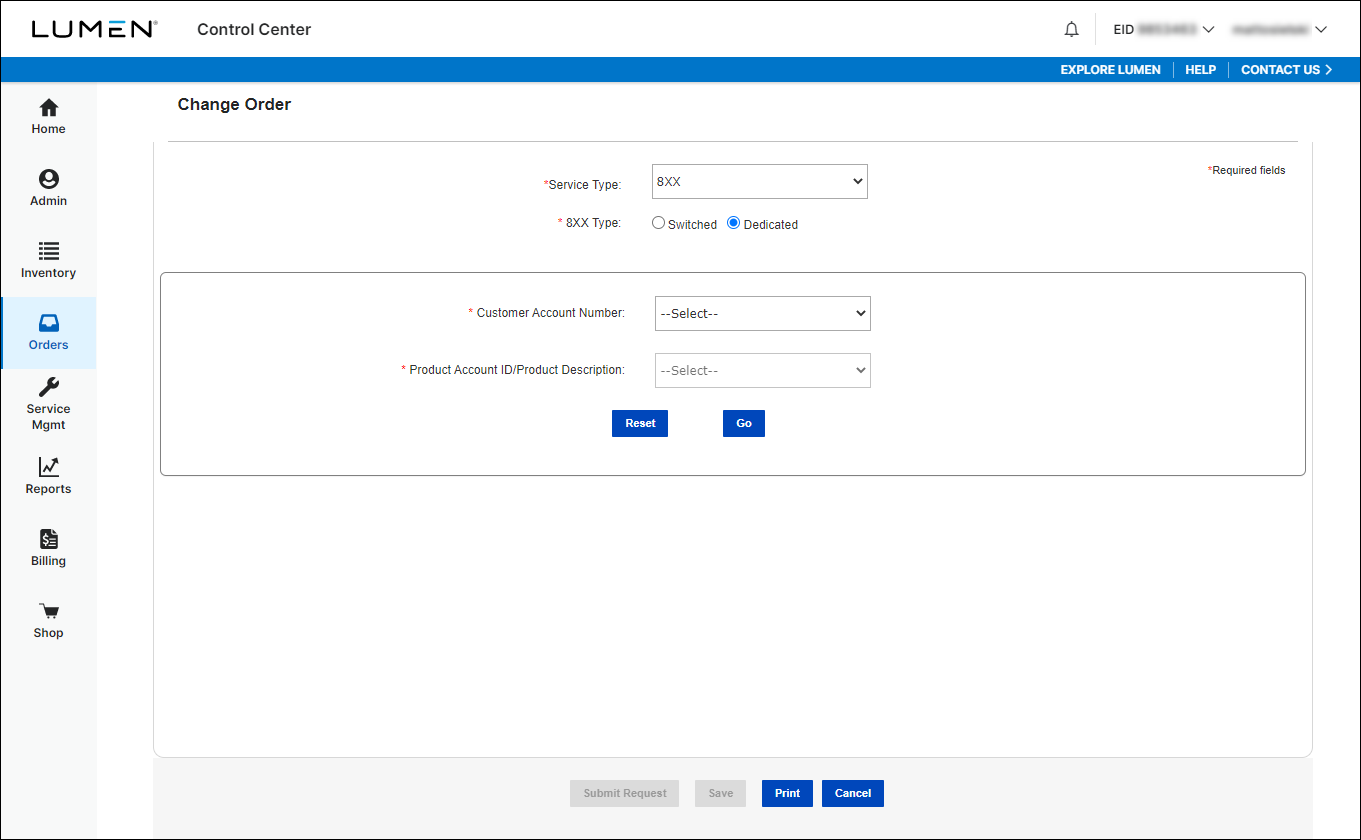
- When submitting a DTFO Change order for existing 8XX, the correct Customer Account Number or Product Account Number that the 8xx exists on must be selected. Selecting an incorrect Customer Account Number or Product Account Number will result in the order failing validation after it is submitted. A new order will then have to be submitted with the correct information.
- Select the account from the Customer Account Number list.
- Select the product account from the Product Account ID/Product Description list.
- Select the account from the Customer Account Number list.
- Click Go.
Control Center shows additional sections for features/routing, 8XX numbers, order information, and attachments.
Changing features
- Select the area and class of service (e.g., toll-free coverage) in the Originating Routing list (48 states, 50 states, Canada, etc).
- Primary Trunk provides a list of trunk groups on the enterprise; you can also type alpha/numeric characters in the field to filter the list and find a specific trunk group type, trunk group number, trunk group name, switch ID or city.
- If DTO (Dedicated Termination Overflow) feature is desired, under DTO Number(s), check the box next to First DTO, Second DTO and/or ANI, as needed.
- Select Yes or No or Do Not Change for Real Time ANI Requested.
- Real Time ANI allows dedicated access for you to receive the ANI of the calling party if the call originates from an equal access end office.
- Real Time ANI is currently provided using in-band signaling. Terminating equipment must accept Feature Group D (FGD) signaling.
- Real Time ANI must be added on the trunk group prior to adding the feature to a toll-free number.
- Real Time ANI allows dedicated access for you to receive the ANI of the calling party if the call originates from an equal access end office.
Note:
- The trunk group names provided are for existing facilities only.
- When changing an existing STG/ISO by adding or removing member trunk groups, you must attach the supplemental form titled “Wholesale Toll Free Super Trunk & In Switch Overflow Order Form” for additional provisioning; include the request in the Comments field.
- DTO charges may be applied by Lumen if any of the physical trunks, super trunks or In Switch Overflow trunks rollover to another physical trunk, super trunk or In Switch Overflow trunk in the requested toll-free routing plan.
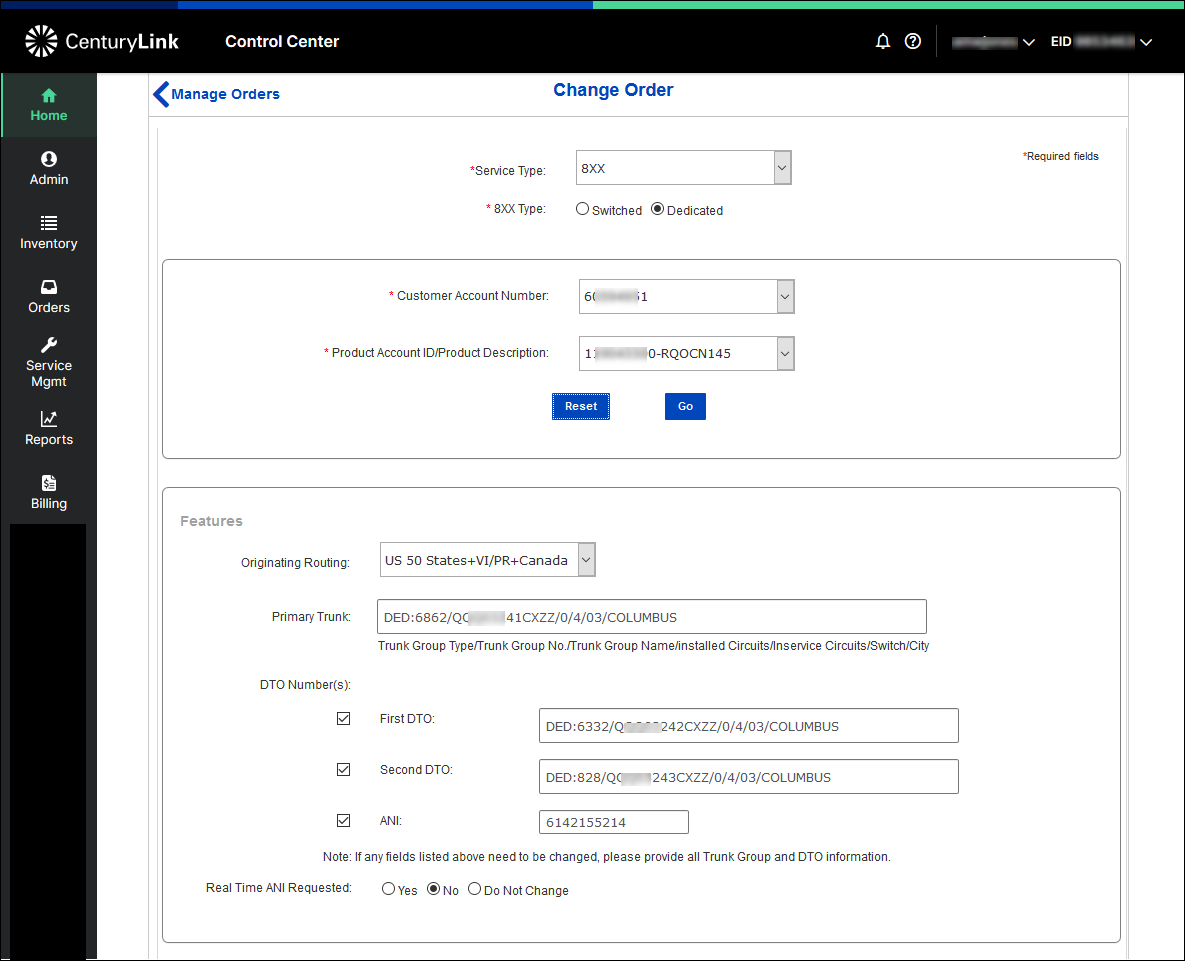
Changing 8XX numbers
You can use the 8XX List to change up to 1000 toll-ree numbers; paste your list from Word, Excel, Notepad, or WordPad, or other word processing, spreadsheet, or text editor.
Do the following to ensure that your text is formatted correctly:
- Each toll-free number must be 10 numeric digits in length.
- Each toll-free number must not include parentheses, spaces or hyphens.
- Each DNIS number must equal the value entered in the DNIS Length field. (If the DNIS number value is blank, the system will generate the DNIS value beginning with the last digit of the toll-free number.)
- DNIS Length must be between 2-10 digits in length.
- Each toll-free row must include a space between the Toll Free number and DNIS.
- Each toll-free row must terminate with a carriage return.
- Select from DNIS Length list if desired
- If DNIS Length is selected and DNIS value is not entered, the system assigns a DNIS value.
- You can type the 8XX numbers in manually, or copy and paste them into the 8XX List field.
- Click Validate. Click Clear to reset fields in this section.
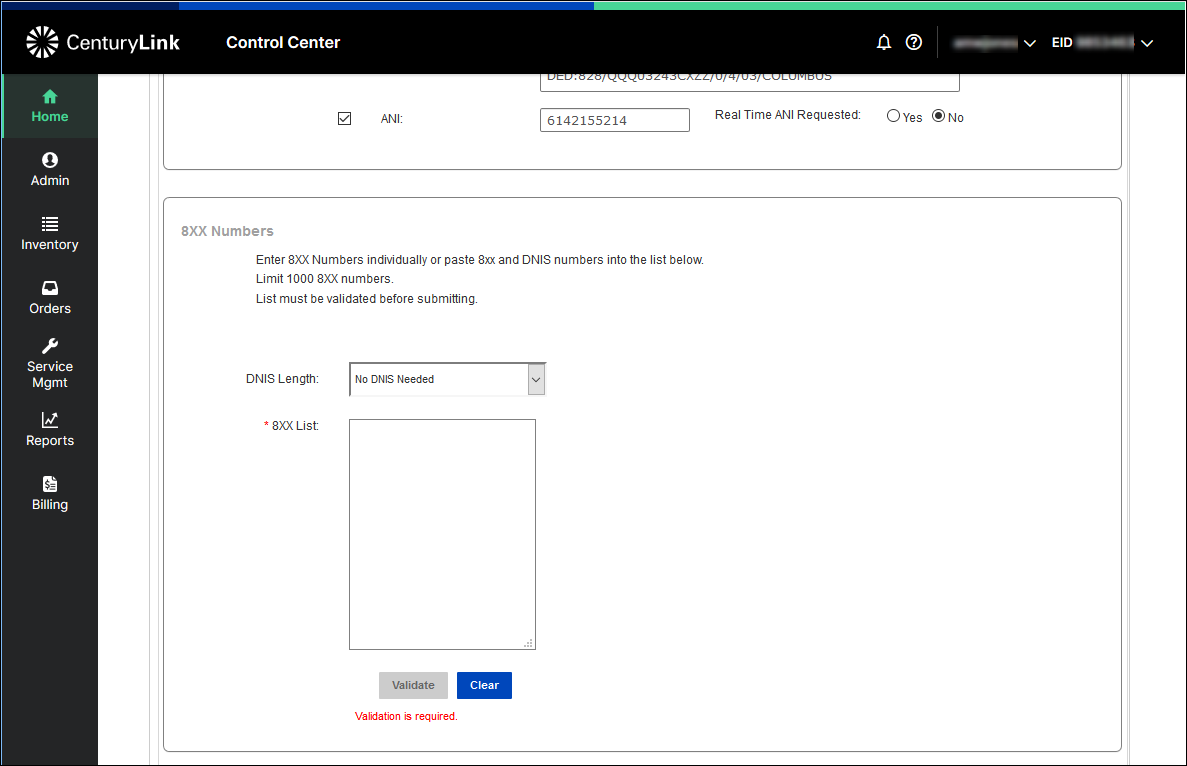
DTFO Change Order ‑ 8XX Numbers Section Examples
In this example, DNIS Length was selected as 4 digits, then only 10 digit 8XX numbers were pasted into 8XX List field. Clicking the Validate button caused the system to add the last four digits of each 8xx automatically (so 8442919119 becomes 8442919119 9119, where 9119 is the four digit DNIS).
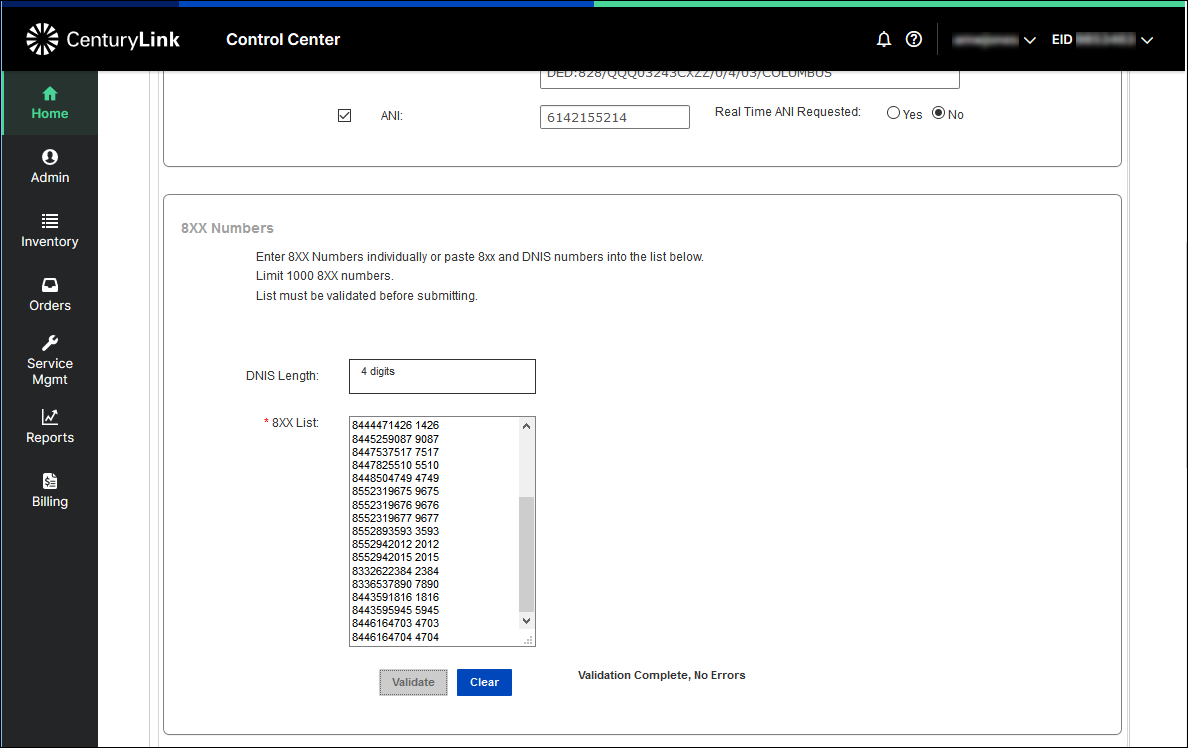
If custom DNIS is desired (DNIS that does not match the toll free), first select the desired DNIS Length from drop down menu. Then enter or paste in the 8XX number followed by a space and then the custom DNIS number.
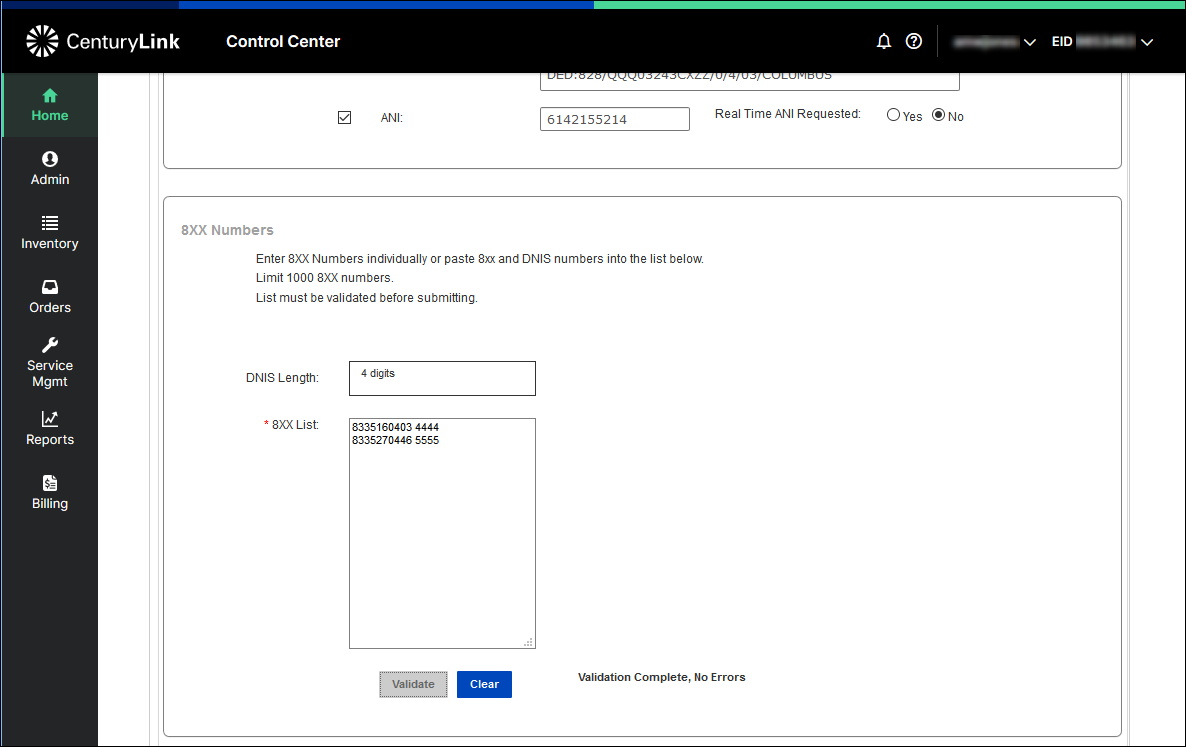
Validating 8XX numbers
- Use the Validate button to ensure the data you entered into the 8XX Numbers section is valid.
For example, the DNIS Length selected will be validated against the 8XX List, if DNIS is manually entered in 8XX List. In this example, 4 digit DNIS was selected, but six digit DNIS was entered after the 8XX Number. The Results Message notes DNIS in 8XX List is wrong, that it should be 4 digits instead of 6. The DNIS field can be edited to correct to the 4 digits that was selected in DNIS Length. Select Validate again;you are able to proceed when you receive ‘Validation Complete, No Errors’ message.
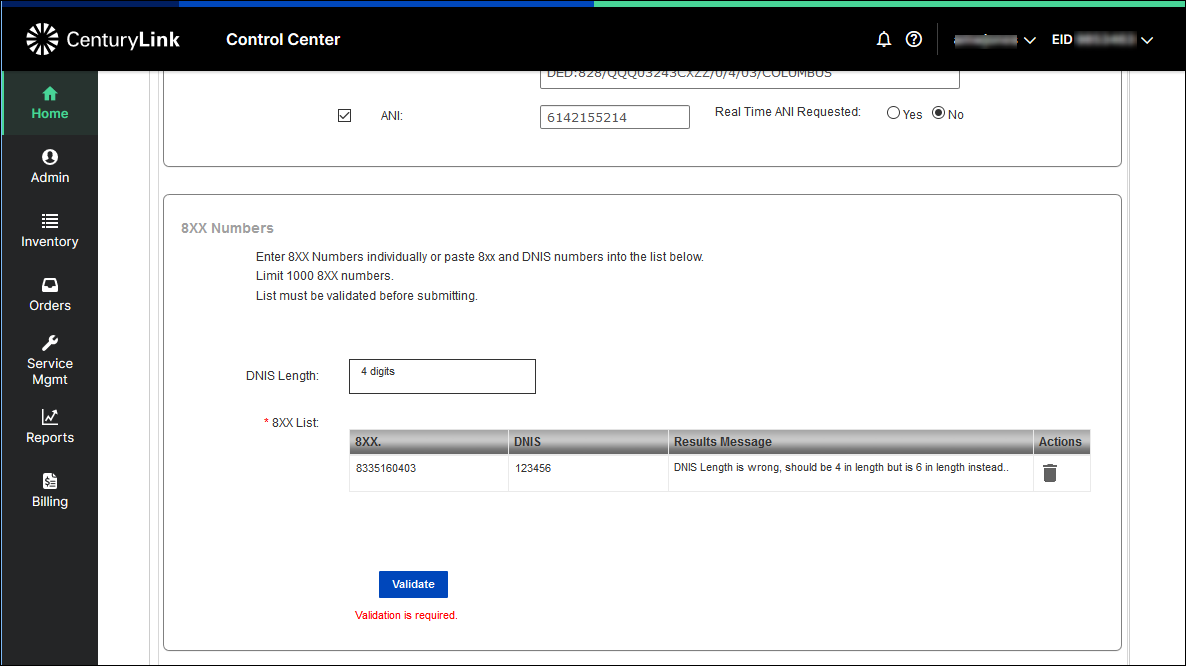
Another example is validating the formatting of the 8XX numbers. In this example, the 8XX was entered as (800) 203-2085, with the space causing the last seven digits to appear as DNIS. 8XX and DNIS fields can be corrected, then select Validate button again. You are able to proceed when you receive ‘Validation Complete, No Errors’ message as shown above.
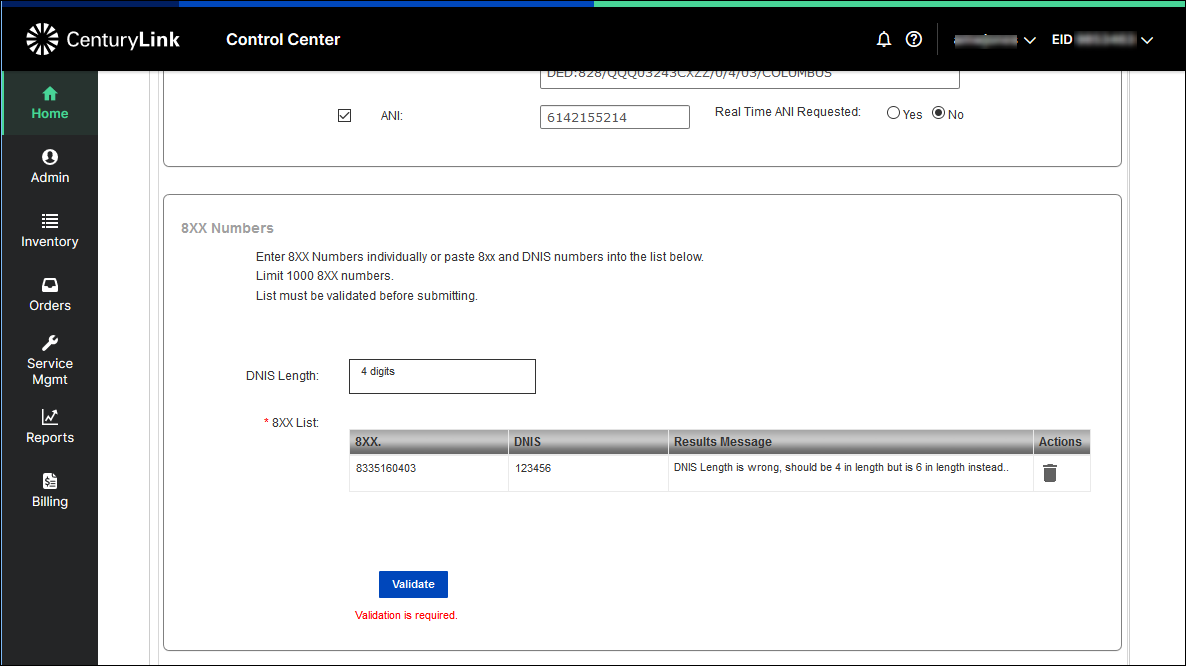
Changing contacts
- Click Select Contact Type to Update: the contact information from the user profile you are logged in as will display automatically; edit any field as needed. (You can update your contact information at any time.)
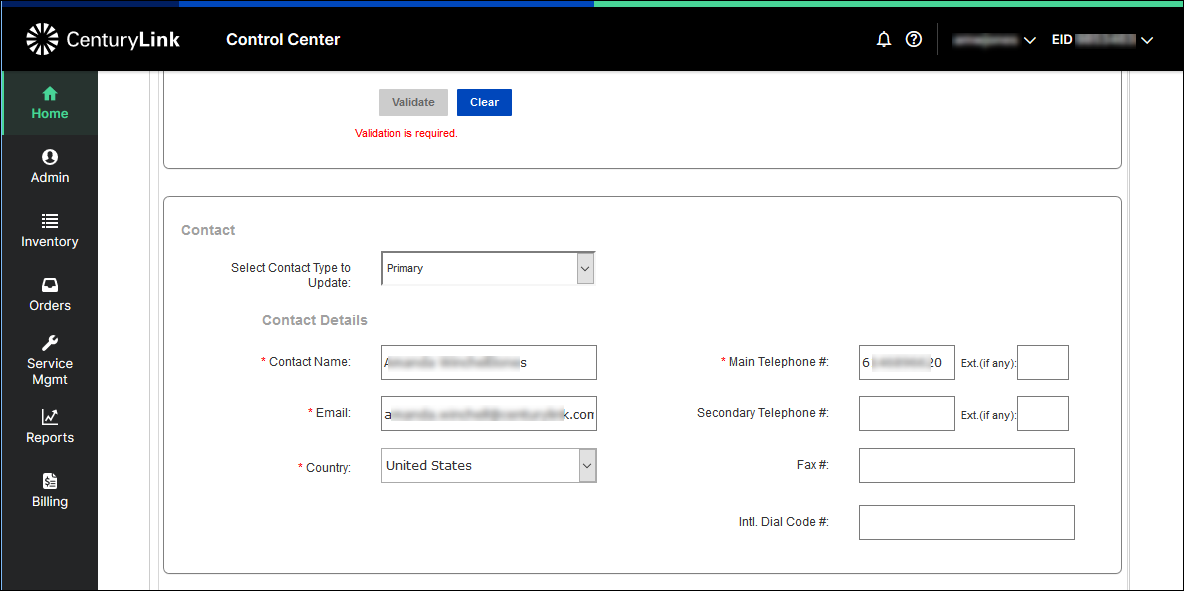
Adding order information and attachments
In the form, Company Name is auto-populated; Account Manager is auto-populated with National Order Management.
- Enter the name of the company end user in the Company/End User Name field.
- Enter the desired date of service installation by clicking on the calendar icon to the right of the Requested Due Date field. (This must be next day or future date.)
- Enter a Purchase Order Number in the Customer PON field if the company requesting services uniquely identifies its transations.
- The Order Date field auto populates.
- Enter a Related Purchase Order Number in the Related Customer PON field if the order is for service that is dependent on a previous request.
- Enter the LOA Date by clicking on the calendar icon to the right of the LOA Date field; this is the date from the LOA that will be attached when Order Type is Porting.
- Enter any additional information not already captured in the order fields in the Comments field.
- Add attachments:
- This includes Lumen LOA, End User Link Letter (LOA) and Bill Copy if applicable.
- When changing an existing STG/ISO by adding or removing member trunk groups, you must attach the Wholesale Toll Free Super Trunk & In Switch Overflow Order Form for additional provisioning.
- File names may contain only letters, numbers, underscores and periods. Spaces and other special characters are not allowed.
- Individual attachments may not exceed 5 Mb in size.
- Allowed file types are *.txt, *.doc, *.docx, *.xls, *.xlsx, *.psr, *.ppt, *.pptx, *.pdf and *.tif.
- You can attach up to 10 files.
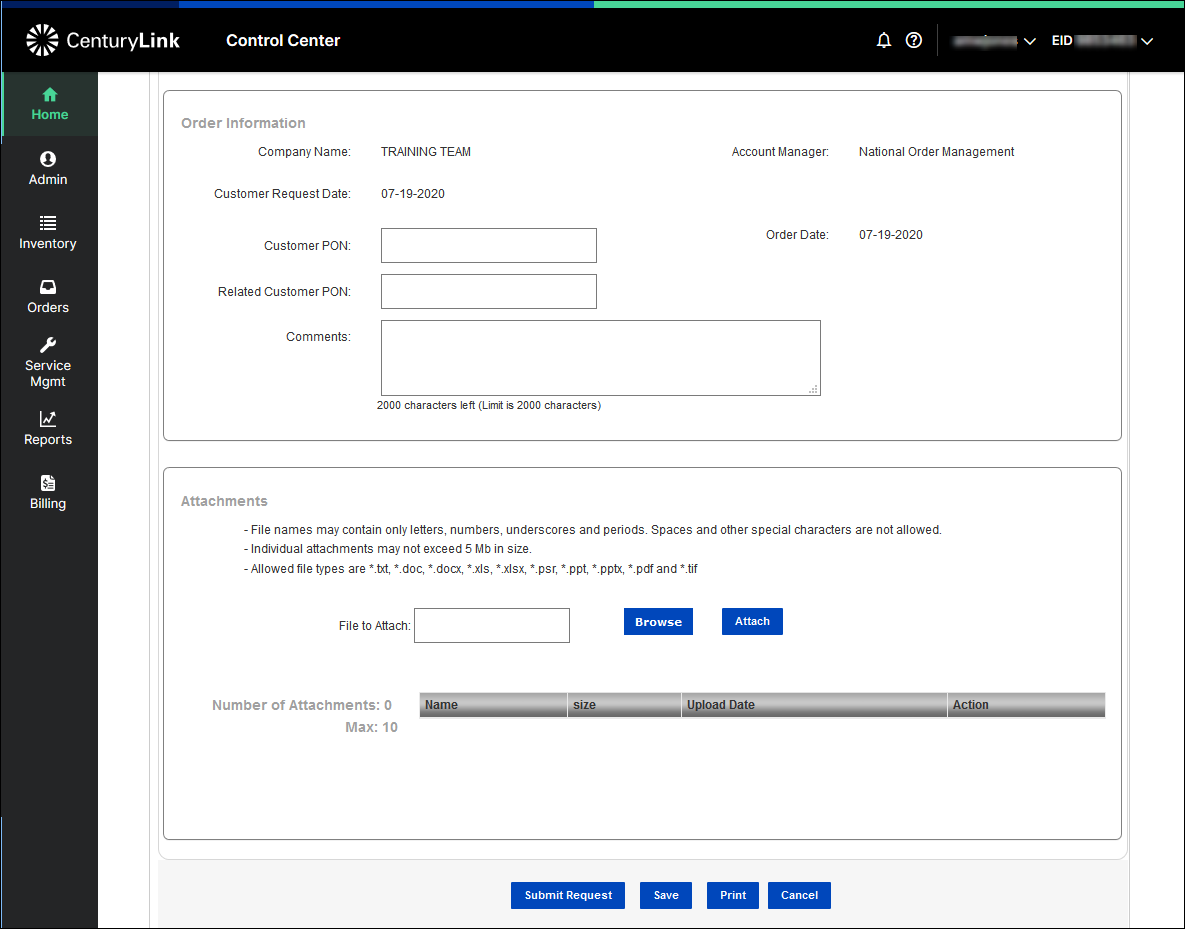
Saving or submitting your change order
- Review the information you entered into the DTFO tool; verify that all of the information is accurate.
- Do one of the following:
- Click Save and make note of the order ID; you can retrieve your order in Preliminary Order Status and submit it later. Saved and submitted orders from the past 90 days are available in Preliminary Order Status and Post-Submission Order Status.
- Click Submit Request. (If you don't see the button, check that you completed all required fields)
Control Center gives you a confirmation message.
- Click Save and make note of the order ID; you can retrieve your order in Preliminary Order Status and submit it later. Saved and submitted orders from the past 90 days are available in Preliminary Order Status and Post-Submission Order Status.
Not quite right?
Try one of these popular searches:
Explore Control Center
Top content
- Signing in to Control Center
- Retrieving your username or password
- Creating a new user
- Adding accounts to an enterprise ID
- Creating a repair ticket
- Creating a disconnect request
- Deactivating or reactivating a Control Center user
- Editing a notification setting
- Paying an invoice online
- Viewing an invoice




