Exploring the Contact Center Supervisor Client
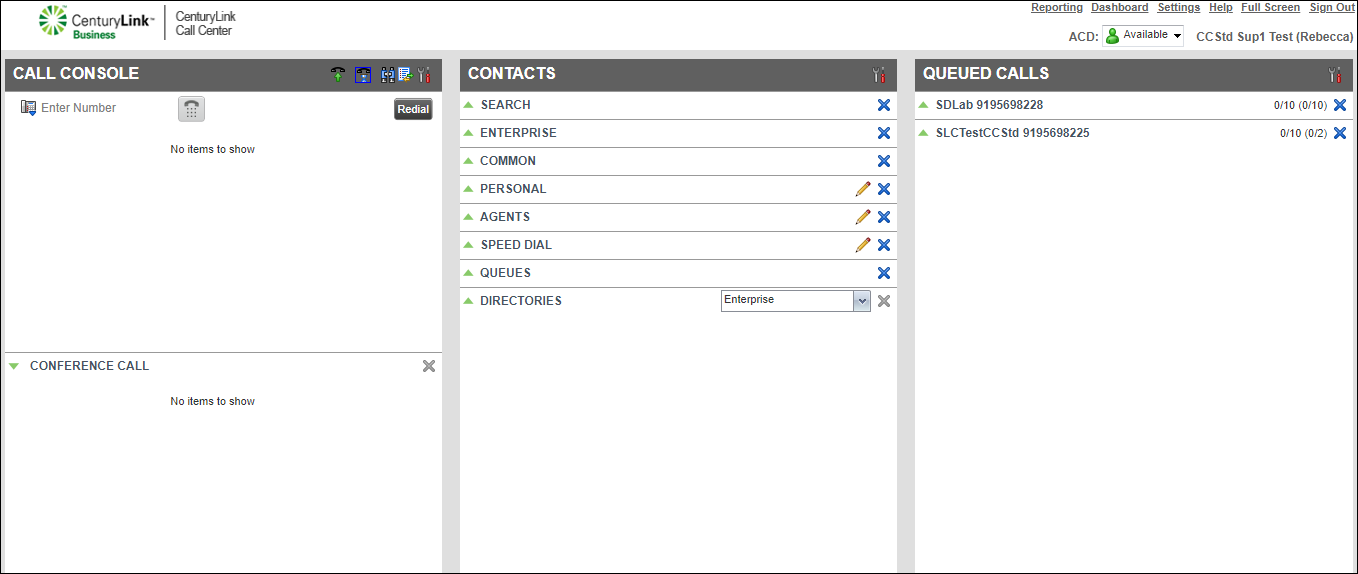
After you sign in to the Contact Center Supervisor Client, the main page displays, which is where you’ll do most of your monitoring and queue management activities. The main page also provides links to other pages and windows where you access reports and your dashboard.
Note: Are you an agent? Learn more about the Contact Center Agent Client.
The main page has three sections and a menu:
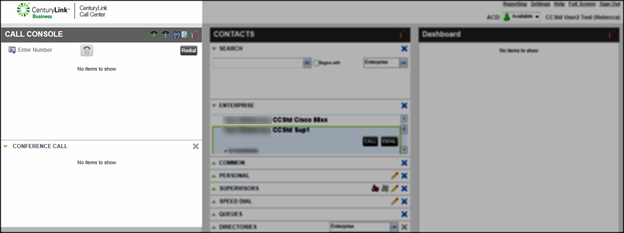
The Call Console pane is where you answer and make calls, transfer callers, start conference calls, and access call history. Your client isn’t a softphone, so you’ll need to use your desk phone’s handset, speakerphone, or headset to speak with a contact.
The Call Console pane shows you current call information for both direct and ACD calls. Direct calls are placed from or received on your own phone number. ACD calls are routed to you from a queue as an agent. If you’re on a conference call, details are displayed at the bottom of the Call Console pane in the Conference Call panel.
On the Call Console pane header bar, be sure to turn off the Auto Answer feature so that calls are only answered when you’re at your desk and available. Click the Call History button (the list icon) to show all missed, received, and placed calls. We recommend turning on Call Waiting (the handset with a blue timer icon) to answer a second call while on an active call, which puts the first caller on hold while you answer the second call.
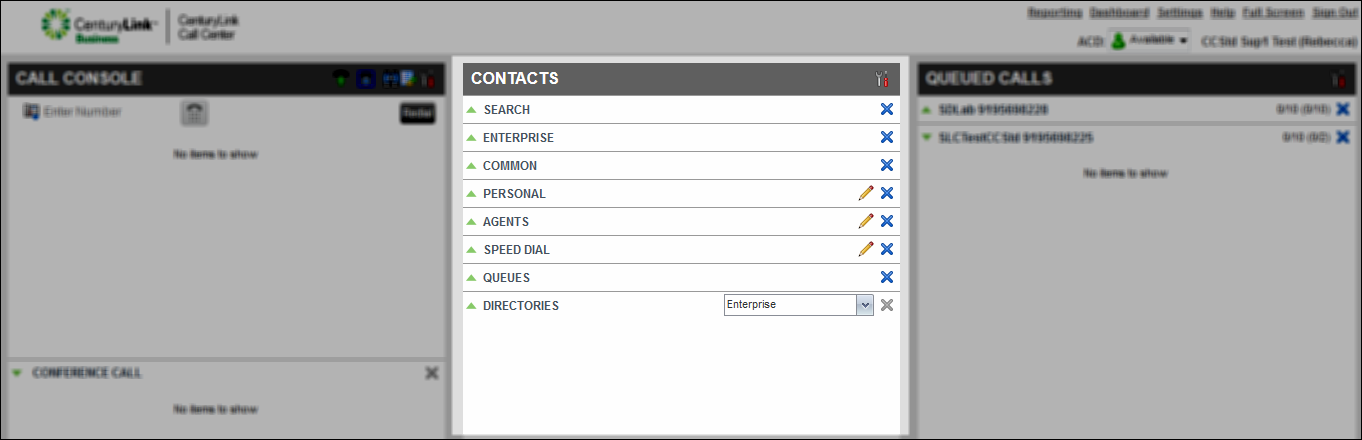
The Contacts pane contains your directories (enterprise, queues, personal, speed dial, and agents). From the Contacts pane you can look for a contact, call a contact, and edit a contact record in your personal and speed dial directory. If you need to call a contact, but don’t know the contact’s phone number, use the search feature. In your personal and speed dial directories you can add or delete contacts and manage your speed dial numbers. If you want to see some or all of the queues assigned to you, in your queues directory, select what queues show in the directory.
On the Contacts pane header bar, click the Options button (the tools icon) to select the directories you want to display in the Contacts pane. You can also manage how names display by first or last name in the enterprise directory using the sort feature, and sort agents by their ACD status.
In the Agents list, supervisors can monitor an agent’s ACD status, change an agent’s ACD status, call the agent, and make an agent a member of a queue from the Agent’s list.
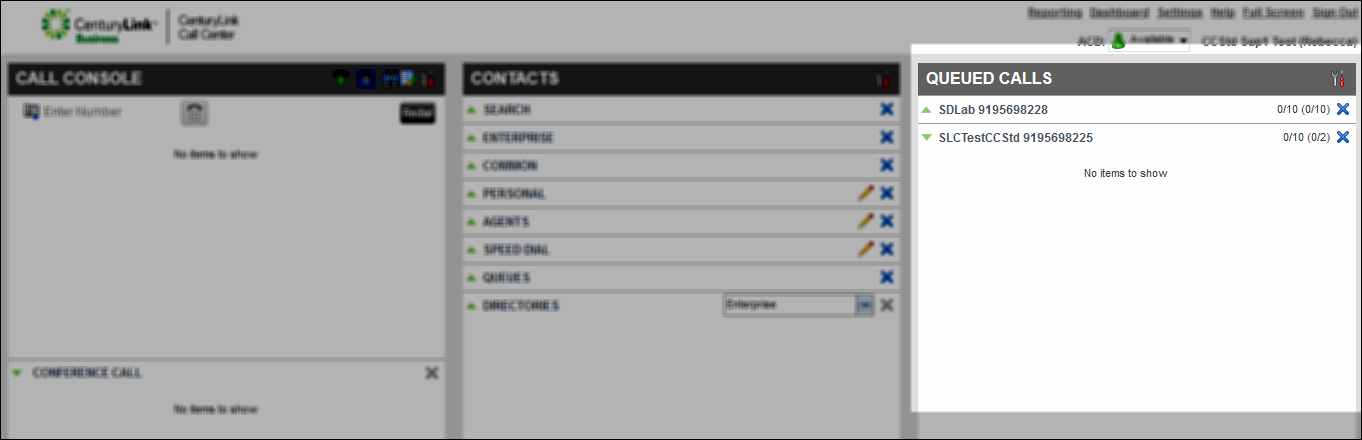
Use the Queued Calls pane to select the queues you want to monitor, and which queues you want to see in the pane. Each queue’s calls and statistics are displayed with the queue’s name and primary phone number. When you expand the queue’s listing, you’ll see a list of all the queue’s calls. By default, calls are listed with the oldest call first. You can group and order queued calls by a specific priority such as calls waiting to be answered, caller’s ID name (if available) and phone number, or call time (including time in the current queue).
Using the Queued Calls pane, you can transfer calls to another queue or agent, and change the position of a call in a queue.
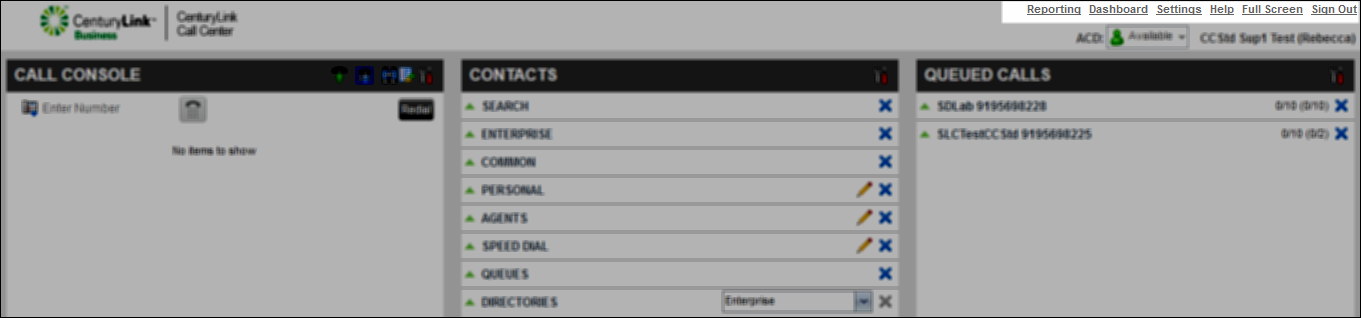
Explore VoIP solutions
Add-on VoIP features
Contact Center Client
Top content
- Viewing and using your call history
- Signing in to the Contact Center Client
- Accessing the Contact Center Client for the first time
- Calling a supervisor for an escalating problem
- Conference calling from the Contact Center Client
- Adding a contact to your Speed Dial directory
- Exploring the Contact Center Agent Client
- Setting up the Contact Center Client the first time you sign in
- Answering calls automatically
- Exploring the Contact Center Supervisor Client dashboard statistics




