Lumen help
[introduction, 16px, #000000, Type: Book, 0px before, 20px after]
To create a port-out report:
- Click Services.
Control Center shows the Services console. Use the console to access an inventory of your services, check the status of orders, and manage your services.

- In the ELS & LI Orders box, click Search Orders.

- If you have more than one customer number on your enterprise ID, select the customer number you want to work with, then click PROCEED.
- Click the + next to Advanced Search Options.
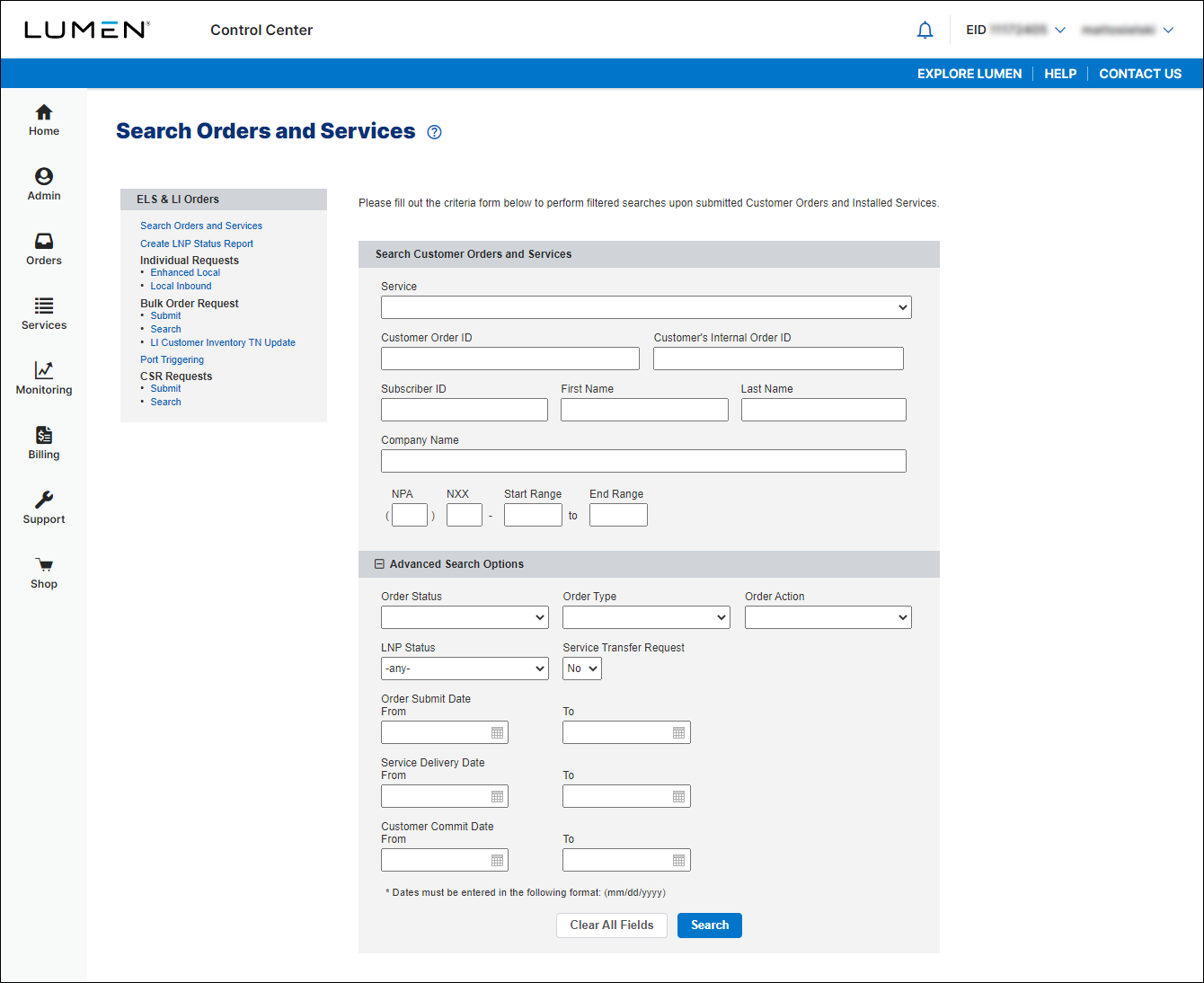
- From the Order Status list, select Completed.
- From the Order Type list, select New.
- From the Order Action list, select Disconnect.
- Use the Service Delivery Date fields to select the date range you want to view port outs for. (You can select a range up to 30 days.)
- Click Search.
Control Center shows a list of port outs for the date range you selected (up to 500). If a large number of phone numbers have been ported away from your account, create a portal support ticket and request a port-out/completed disconnect report for the date range you want to view.
- To view details for a port out, click the View link in the Action column.
- Next step. [step with image before: 40px before, 20px after]
- Next step. [step with image before: 40px before, 20px after]
- Next step. [step with image before: 40px before, 20px after]
- Next step. [step with no image before: 0px before, 20px after]
- Next step. [step with no image before: 0px before, 20px after]
- Next step. [step with no image before: 0px before, 20px after]
Note: [insert note text]
Important: [insert important note text]
Not quite right?
Try one of these popular searches:
Explore Control Center
Top 10 articles
- Signing in to Control Center
- Retrieving your username or password
- Creating a new user
- Adding accounts to an enterprise ID
- Creating a repair ticket
- Creating a disconnect request
- Deactivating or reactivating a Control Center user
- Editing a notification setting
- Paying an invoice online
- Viewing an invoice




